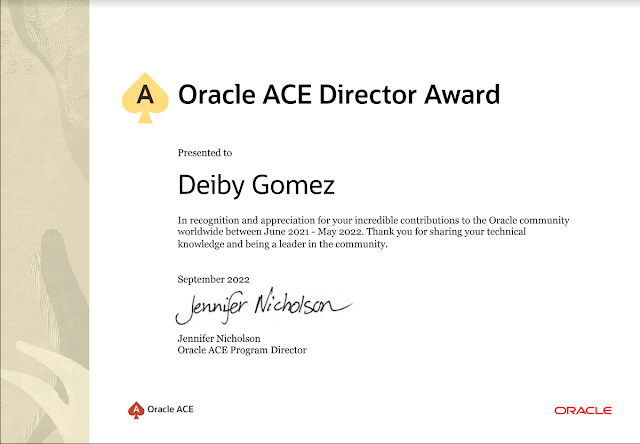Agent requires at least the version 1.8 of JDK
In this case, I am downloading "Linux x64 - jdk-8u211-linux-x64.tar.gz":
If the server where you are installing the Agent has already
Java 1.8 then you don’t have to do these steps. In my case, the Oracle database
home has only Java 1.6, that’s why I have to install Java 1.8 in a different Java Home for the agent:
[oracle@db12c
~]$ /u01/app/oracle/product/12.1.0/db1/jdk/bin/java -version
java version
"1.6.0_75"
Java(TM) SE
Runtime Environment (build 1.6.0_75-b13)
Java
HotSpot(TM) 64-Bit Server VM (build 20.75-b01, mixed mode)
[oracle@db12c
~]$
Transfer the java tar file to the database server where jave
will be installed:
[root@db12c
~]# pwd
/root
[root@db12c ~]# ls -ltr jdk-8u211-linux-x64.tar.gz
-rw-r--r-- 1
root root 194990602 Jun 18 08:20 jdk-8u211-linux-x64.tar.gz
[root@db12c ~]# mkdir -p /usr/java/
[root@db12c ~]# cd /usr/java/
[root@db12c java]# mv /root/jdk-8u211-linux-x64.tar.gz
.
[root@db12c java]# tar zxvf jdk-8u211-linux-x64.tar.gz
[root@db12c java]# ls
jdk1.8.0_211
jdk-8u211-linux-x64.tar.gz
[root@db12c java]# rm -rf jdk-8u211-linux-x64.tar.gz
[root@db12c java]# ls
jdk1.8.0_211
[root@db12c java]#
Checking the version of the JDK:
[oracle@db12c ~]$
/usr/java/jdk1.8.0_211/bin/java -version
java version
"1.8.0_211"
Java(TM) SE Runtime Environment
(build 1.8.0_211-b12)
Java HotSpot(TM) 64-Bit Server
VM (build 25.211-b12, mixed mode)
[oracle@db12c ~]$
Registering the Host in Oracle Audit Vault
Login in to Oracle Audit Vault:
Click in “Hosts” menu
In “Hosts” tab click in “Register”
Enter the hostname of the Database Server that that will be monitored
by Oracle Audit Vault
Enter the IP of the Database Server that will be monitored
by Oracle Audit Vault
Click in “Save” Button
Verify that the Host was added successfully.
Copy the “Agent Activation Key” because it will be used
later in this article to activate the agent.
Downloading the Agent Jar File from Audit Vault Server
Login in to Oracle Audit Vault Server
Click in "Hosts" menu
Click in "Hosts" tab
Click in "Agent": The Agent and host monitor files are listed.
Click in "Download" Button next to the Agent file, and then save the "agent.jar" file in your machine. In this case "Agent Release 12.2.0.10.0".
Transfer the agent jar to the database server:
[oracle@db12c ~]$ pwd
/home/oracle
[oracle@db12c ~]$ ls -ltr
agent.jar
-rw-r--r-- 1 oracle oinstall
30296508 Jun 18 08:12 agent.jar
[oracle@db12c ~]$
[oracle@db12c ~]$ export
JAVA_HOME=/usr/java/jdk1.8.0_211
[oracle@db12c ~]$ export
PATH=$JAVA_HOME/bin:$PATH
[oracle@db12c ~]$ java -jar agent.jar -d /u01/app/
Install
the Agent:
Check connectivity from Database server to the Oracle Audit
Vault:
[oracle@db12c ~]$ ping
192.168.56.20
PING 192.168.56.20
(192.168.56.20) 56(84) bytes of data.
64 bytes from 192.168.56.20:
icmp_seq=1 ttl=64 time=0.195 ms
64 bytes from 192.168.56.20:
icmp_seq=2 ttl=64 time=0.310 ms
64 bytes from 192.168.56.20:
icmp_seq=3 ttl=64 time=0.353 ms
^C
--- 192.168.56.20 ping
statistics ---
3 packets transmitted, 3
received, 0% packet loss, time 2001ms
rtt min/avg/max/mdev =
0.195/0.286/0.353/0.066 ms
[oracle@db12c ~]$
Check connectivity from the Oracle Audit Vault to the
Database Server:
login as: support
support@192.168.56.20's
password:
Last login: Thu Jun 13 13:27:30
2019 from 192.168.56.1
[support@avs08002778ad2b ~]$ su
-
Password:
Last login: Thu Jun 13 13:27:33
UTC 2019 on pts/0
[root@avs08002778ad2b ~]# ping
192.168.56.30
PING 192.168.56.30
(192.168.56.30) 56(84) bytes of data.
64 bytes from 192.168.56.30:
icmp_seq=1 ttl=64 time=0.355 ms
64 bytes from 192.168.56.30:
icmp_seq=2 ttl=64 time=0.435 ms
64 bytes from 192.168.56.30:
icmp_seq=3 ttl=64 time=0.318 ms
64 bytes from 192.168.56.30:
icmp_seq=4 ttl=64 time=0.239 ms
^C
--- 192.168.56.30 ping
statistics ---
4 packets transmitted, 4
received, 0% packet loss, time 3001ms
rtt min/avg/max/mdev =
0.239/0.336/0.435/0.074 ms
[root@avs08002778ad2b ~]#
Create the
Agent Home:
mkdir -p
/u01/app/av_agent_12c
Move the agent jar file to the new Agent Home:
[oracle@db12c ~]$ mv
/home/oracle/agent.jar /u01/app/av_agent_12c
Install the agent:
[oracle@db12c ~]$ cd
/u01/app/av_agent_12c/
[oracle@db12c av_agent_12c]$
java -jar agent.jar -d /u01/app/av_agent_12c/
[oracle@db12c av_agent_12c]$
java -jar agent.jar -d /u01/app/av_agent_12c/
Checking for updates...
Agent is updating. This
operation may take a few minutes. Please wait...
Agent updated successfully.
Agent installed successfully.
If deploying hostmonitor please
refer to product documentation for additional installation steps.
[oracle@db12c av_agent_12c]$
Activating the Agent:
To activate the agent you will need the “activation key”
that was copied at the beginning of this article. I
[oracle@db12c av_agent_12c]$
bin/agentctl start -k
Enter Activation Key: --Enter here the Activation Key--
Agent started successfully.
[oracle@db12c av_agent_12c]$
In Audit Vault Server web console
Click in "Hosts" menu
Click in "Hosts" tab
Confirm that the agent status is now "Running"
Checking status of Audit Agent:
[oracle@db12c av_agent_12c]$
bin/agentctl status
Agent is running.
[oracle@db12c av_agent_12c]$
Stop Audit Agent:
[oracle@db12c av_agent_12c]$
bin/agentctl stop
Stopping Agent...
[oracle@db12c av_agent_12c]$
Start Audit Agent: Activation key is only required in the first start.
[oracle@db12c av_agent_12c]$
bin/agentctl start
Agent started successfully.
[oracle@db12c av_agent_12c]$
Registering an Oracle Database in Oracle Audit Vault Server to Collect Audit Data
Creating the Secured Target
In Audit Vault Server web console
Click in "Secured Targets"
Click in "Targets"
Click in "Register"
Fill up the basic information of the Secured Target
Fill up the Section “Secured Target Location (For auditing)”
Click in “Save” Button
Verify that the Secured Target was created successfully:
In Audit Vault Server web console
Click in “Secured Targets”
Click in “Audit Trails” under “Monitoring” Section
Click in “Add” Button
Enter the “Audit Trail Type”, “Collection Host”, “Secured
Target”, “Trail Location” to collect auditing data from the Secured Target.
Click in “Save” Button
Verify that the information for collect audit information is
correct. You will see that the Status is "Stopped", that's normal, the next step is actually start it up.
Select the Audit Trail and then click in "Start" Button. And then click in "OK" Button to confirm.
The Audit Trail Status will change to "Starting"
NOTE: The status doesn't refresh automatically, you will have to refresh it "manually" (F5, or click in "Audit Trails" Menu)
And after some seconds the Status will be "Idle" which means waiting for the Database to generate more audit data to be collected.