The first step is to create a SSH Key, this key will be used to connect to the instance once is created.
For this example, we will use "Puttygen":
Click in "Key".
Click in "SSH-2 RSA Key"
Click in "Generate" Button.
Move the cursor randomly until the progress bar is complete:
Once the key was generated, Click in "Save Private Key" Button to save the Private Key, putty uses the extension ppk. This key will be used to connect to the Instance:
Click in "Yes" and Save the private key:
For the Public Key, do not save it by using the button "Save Public Key". Instead of that, Select all the text in the field "Public Key for pasting into OpenSSH authorized_keys file":
Paste the text into a text file and save it, I will save it as "public.pub":
Now that we have the Private and Public Key Saved. Let's create the Instance. We will start from the Dashboard Page:
Click in the menu upper left corner and then in "Compute->Instances":
The Instance section will be displayed, click in the botton "Create Instance":
Specify the Instance Name, the Shape and the Image Operating System. It's very important that you select a SSH Key, or that you past the text of the SSH Key. In our example, we will paste the text of the Public SSH Key we created at the beginning of this article:
At the time, the following is the list of Operating System Images available:
The following is the list of Image versions available:
Once you specify all the information is requested, click in the button "Create Instance":
The instance will be displayed in "Provisioning" Status:
After some minutes, the instance will be in "Running" Status:
The instance was created.
Connecting to the Instance:
Now let's connect to the instance, to do so we will use Putty and also our Private SSH Key.
Click in "Connection" -> "Auth" and then in the field "Private Key file for authentication" select the Private SSH Key that we created at the beginning of this article:
Now let's specify the IP of the Instance in order to get connected:
Click in "Open" and when the terminal is open specify the user "opc":
Suscribirse a:
Enviar comentarios (Atom)
Oracle ACE Director Award - Deiby Gómez
Thanks #OracleACE Program for this awesome certificate recognizing the work I have done in the community for the last year. Looking forwa...
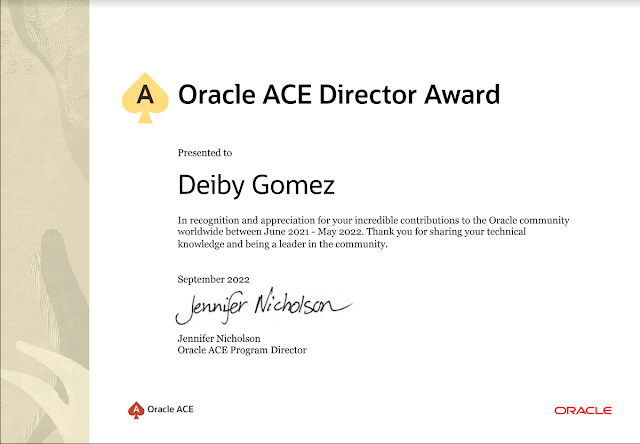
-
In this article I will show how to create a Second SCAN that can be used for a dedicated and isolated purpose. The initial configuration i...
-
Version of Oracle Audit Vault Server to use in this article: 12.2.0.10.0 IP of the Primary Audit Vault Server: 192.168.56.20 IP of the Se...
-
In the next article, I will show you how to apply the latest patch to an Oracle Cloud Database System using the command line tool dbcli . ...






















No hay comentarios:
Publicar un comentario