First step is to login into your Oracle Cloud Account and go to your "Dashboard" page:
Click in the icon in upper left corner that displays the Menu and click in "Compute":
Creating a new Compartment:
This step is optional, just in case you want to create a new compartment, if you already have the one you want to use, skip this step.
Click again in the Icon in upper left corner that displays the Menu and click in Identity -> Compartments:
You will see the compartments that already exist, click in "Create Compartment":
Specify a name for the compartment and a description and then click in "Create Compartment":
The new compartment will be listed:
Creating a Virtual Cloud Network (VCN):
Click again in the Icon in upper left corner that displays the Menu and click in Networking-> Virtual Cloud Networks:
In left side, Select the compartment we just created "mycompartment" and then click in "Create Virtual Cloud Network":
There are two ways to create the VCN:
- Create Virtual Cloud Network only
- Create Virtual Cloud Network plus related resources.
Creating a VCN without related resources:
Select the name of the compartment where the VCN will be created, in this case, "mycompartment".
Specify the name of the VCN.
Select the option "Create Virtual Cloud Network Only"
Specify the CIDR text that describes the range of IPs for this VCN.
Select the option "Use DNS Hostnames in this VCN"
Specify a DNS Label for this VCN.
Click in "Create Virtual Cloud Network" button.
A new VCN will be listed:
The new VCN will create the following by default:
- 1 Route Tables
- 1 Secutiry List
- 1 DHCP Options
Details of the default Route Table:
Details of the default Security List:
Details of the default DHCP:
Creating a Virtual Cloud Network plus related resources:
This option will create a VCN, 3 Subnets, Routing Table, Security Groups and Internet Gateway using 10.0.0.0/16 CIDR range.
Select the Compartment where the VCN will be created.
Specify a name for the VCN
Select the option "Create Virtual Cloud Network plus related resources"
Select the option "Use DNS Hostnames in this VCN"
Click in button "Create Virtual Cloud Network"
A summary will be displayed, the VCN was sucessfully created. Click in "Close" button:
The new VCN will be listed:
The VCN will include by default:
- 3 Subnets
- 1 Route Tables
- 1 Internet Gateways
- 1 Security Lists
- 1 DHCP Options
Details of the 3 Subnets created by Default:
Details of the Route Table created by Default:
Details of the Internet Gateway created by Default:
Details of the Security List created by Default:
Details of the DHCP Options created by Default:
How to Delete a VCN:
Go to the VCN Section (You can see the steps to get there at the beginning of this article):
Click in the three points at the right side ". . . " and click in "Terminate":
Click in "Delete All":
The VCN will be removed from the list:






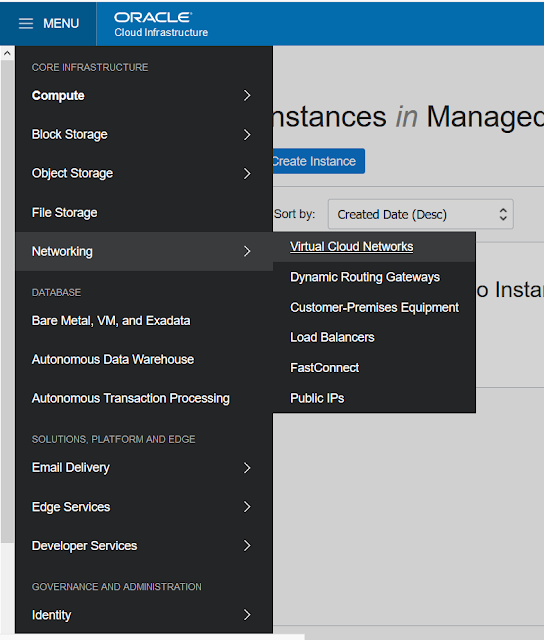


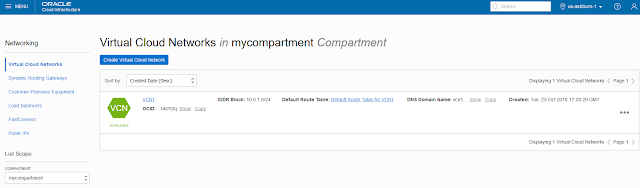

























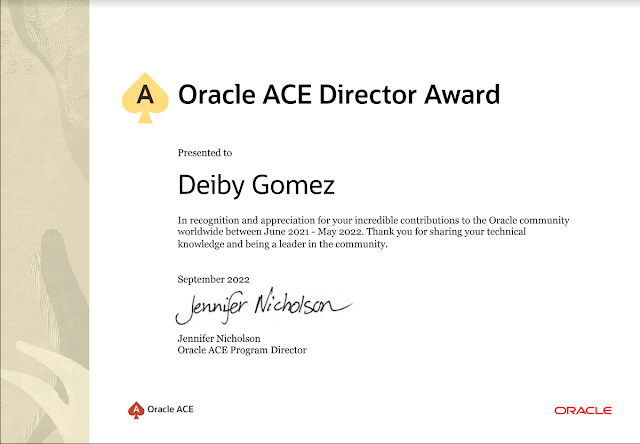



No hay comentarios:
Publicar un comentario