Version of Oracle Database Firewall to install: 12.2.0.10.0
Insert the Oracle Database Firewall ISO disk into the machine:
Select "Install (wipes system)":
The Installation will start:
The installation will ask for the Installation Passphrase. Save this Passphrase because it will be used later, if you loose this you will have re-install from scratch.
Select The network interfaz to use for management:
Enter the IP for the selected Network Interface:
The server will reboot automatically:
The installation will continue automatically:
When the installation is completed you will see the following screen:
Then you will be able to access the Oracle Database Firewall web console using the Installation Passphrase:
In the first Login you will be asked to enter the users and passwords for the administrator user, and the OS users root and support.
Your session will be disconnected and you will have to connect again using the Administrator that was created before:
After that you will be able to access the Oracle Database Firewall web console:
Suscribirse a:
Enviar comentarios (Atom)
Oracle ACE Director Award - Deiby Gómez
Thanks #OracleACE Program for this awesome certificate recognizing the work I have done in the community for the last year. Looking forwa...
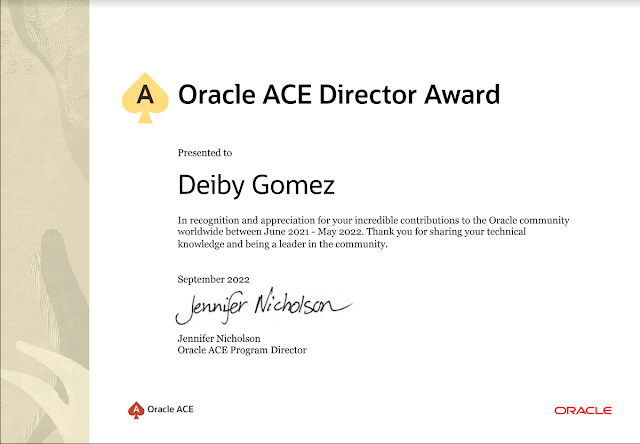
-
In this article I will show how to create a Second SCAN that can be used for a dedicated and isolated purpose. The initial configuration i...
-
Version of Oracle Audit Vault Server to use in this article: 12.2.0.10.0 IP of the Primary Audit Vault Server: 192.168.56.20 IP of the Se...
-
In the next article, I will show you how to apply the latest patch to an Oracle Cloud Database System using the command line tool dbcli . ...
























This blog post exceeded my expectations! Thank you for going above and beyond to provide such valuable information on firewall audit.
ResponderEliminar