martes, 28 de mayo de 2019
How to Install Oracle Audit Vault Server 12c
Version of Oracle Audit Vault Server to install: 12.2.0.10.0 for Linux
Firstable you have to download the ISOs Files from edelivery.oracle.com
Insert the ISO for "Disk 1" and you will see the installation screen. Selects "Install (wipes system)":
The installation will start automatically:
The installation will request to insert the Disk 2:
The installation will continue:
The installation will request the Disk 3:
The installation will continue automatically:
The installation will request again the Disk 1:
The installation will continue automatically:
It will request you to enter the "Installation Passphrase". Don't loose this because it will be used at the end onf the installation. If you loose it you will have to reinstall the server from scratch.
Select The network interface you want to use:
Enter the IP for the Network:
The server will reboot:
The installation will continue automatically:
When the installation completes, the following menu will appear:
The Audit Vault Server web console will be available: https//192.168.56.40
(it's the IP we specified before for the Audit Vault Server)
In the very first login, the Installation Passphrase will be asked.
After to enter the Installation Passphrase, you have to specify the User and Password for the Administrator, auditor and some others OS accounts:
Now the console will disconnect your session and you will have to Login again, but this time using the users we already configured:
And now the Console can be accessed:
Suscribirse a:
Enviar comentarios (Atom)
Oracle ACE Director Award - Deiby Gómez
Thanks #OracleACE Program for this awesome certificate recognizing the work I have done in the community for the last year. Looking forwa...
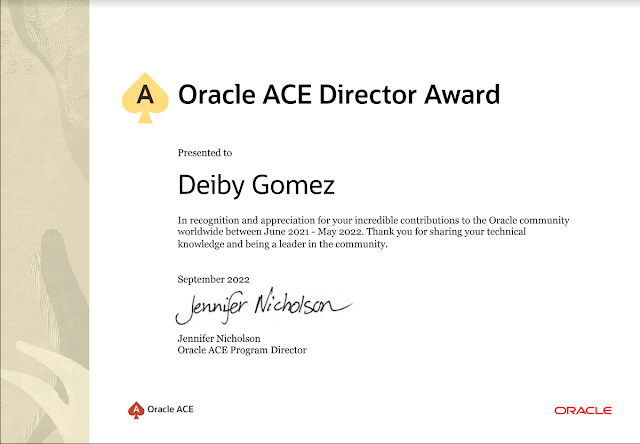
-
In this article I will show how to create a Second SCAN that can be used for a dedicated and isolated purpose. The initial configuration i...
-
Version of Oracle Audit Vault Server to use in this article: 12.2.0.10.0 IP of the Primary Audit Vault Server: 192.168.56.20 IP of the Se...
-
In the next article, I will show you how to apply the latest patch to an Oracle Cloud Database System using the command line tool dbcli . ...


























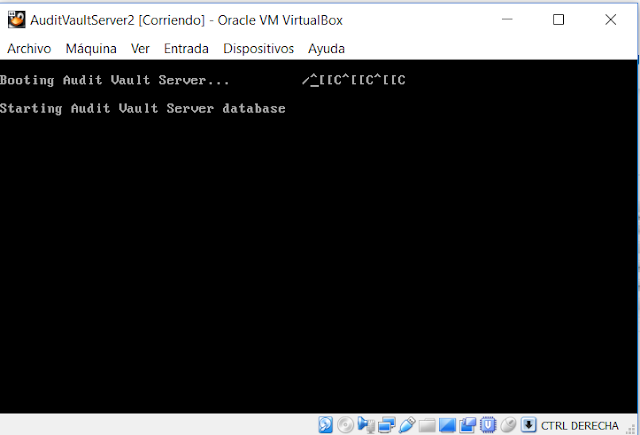












No hay comentarios:
Publicar un comentario