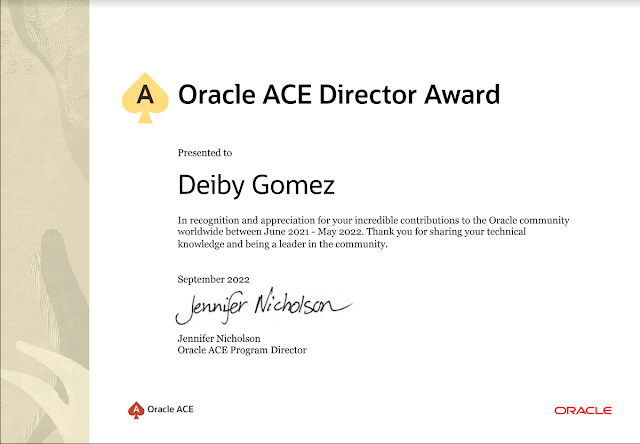In the next article, I will show you how to apply the latest patch to an Oracle Cloud Database System using the command line tool dbcli.
We have two ways of patching the database:
1. Using the Oracle Cloud GUI and a trough an Internet browser.
2. Using the console tool dbcli
Boot methods are secure and valid, but I always prefer to use commands in the console tool because I have direct access to the status and logs in case any issue during the process.
During this article I will use the Cloud GUI console for some tasks, so we need access to the cloud tenancy and access to the Database resource. So, let’s begin.
1. First step, not always needed but strongly recommended. Create a backup!
Go to the compartment where the database reside and click the database name to access the administration console:
Inside the admin console, click on the Create Backup button. A confirmation windows will arise, type the backup name, and click on Create Backup again.
Wait until the backup finished. The time needed for the backup will depend on the database size. The database status will change to Updating during the process and will change to Available when the backup finished.
2. This is the only action executed by the GUI console. Now, we access the server residing the database using the OPC user and the we change to the root user. All the actions performed now must be executed using the root user.
ssh opc@130.XXX.100.20
[opc@prd-repo-db1 ~]$
[opc@prd-repo-db1 ~]$ sudo su -
[root@prd-repo-db1 ~]#
|
3. The next step is optional, we will check our environment. All the databases in the “new” Oracle Cloud infrastructure use ASM by default so we need to know that for the patching process we are going to patch the Grid Infrastructure first, and the database home or homes. The command to check the environment is dcli list- or dbcli describe- followed by the component we want to list:
[root@prd-repo-db1 ~]# dbcli describe-dbsystem -d
DbSystem Information
----------------------------------------------------------------
ID: aa9f8619-aa0a-4a4b-ad8a-ecc6e27b41bb
Platform: Vmdb
Data Disk Count: 8
CPU Core Count: 2
Created: April 17, 2019 1:12:46 AM UTC
System Information
----------------------------------------------------------------
Name: erxkyoca
Domain Name: agentspubsub.prdskavcn.oraclevcn.com
Time Zone: UTC
DB Edition: Se
DNS Servers:
NTP Servers:
Disk Group Information
----------------------------------------------------------------
DG Name Redundancy Percentage
------------------------- ------------------------- ------------
Data External 100
Reco External 100
DcsCli Details
----------------------------------------------------------------
Version: 19.4.3.0.0-SNAPSHOT
BuildNumber: jenkins-dcs-cli-19.4.3.0.0-11
GitNumber: 8c1cc781413e47134131fd7c25db3e2b073912b7
BuildTime: 2020-02-05_1836 UTC
DcsAgent Details
----------------------------------------------------------------
Version: 20.1.1.0.0-SNAPSHOT
BuildNumber: jenkins-dcs-agent-20.1.1.0.0-48
GitNumber: f61d8940aff561e666bb96d6084f6bc0aca33104
BuildTime: 2020-03-28_0856 UTC
DcsAdmin Details
----------------------------------------------------------------
Version: 19.3.1.2.0-SNAPSHOT
BuildNumber: jenkins-dcs-admin-19.3.1.2.0-2
GitNumber: f70905ab1f4aef09295e5206cf2408acf18d7927
BuildTime: 2019-10-03_1011 UTC
|
[root@prd-odi-repo-db1 ~]# dbcli list-dbhomes
ID Name DB Version Home Location Status
---------------------------------------- -------------------- ---------------------------------------- --------------------------------------------- ----------
149ab232-YYYY-40ae-8ce1-fae2d551d961 OraDB18000_home1 18.1.0.0.0 /u01/app/oracle/product/18.0.0.0/dbhome_1 Configured
|
We can see, as I mentioned before, we have two components: DB and GI and we also can se that there are patches available for both components.
4. The fist operative step will be uprade the dbcli tool, this step is like update the Opatch component when we work with On Premise databases.
[root@prd-repo-db1 ~]# cliadm update-dbcli
Job details
----------------------------------------------------------------
ID: 0424a409-YYYY-41e1-8bb4-71ed0d5d5df1
Description: DcsCli patching
Status: Created
Created: Apr 21, 2020 8:28:13 PM UTC
Message: Dcs cli will be updated
Task Name Start Time End Time
Status
---------------------------------------- ----------------------------------- --------------------------------
--- ----------
|
The upgrade process will take some minutes, to check the status of the job we use the list-jobs command, re run the command and wait until the job finished successfully.

5. Check for available patches, once you have updated the dcli tool, we can check the list of actual version and available patches in the components.
[root@prd-odi-repo-db1 ~]# dbcli describe-component
18.1.1.4.0
Component Installed Version Available Version
---------------------------------------- -------------------- -----------
GI 18.1.0.0.0 18.2.0.0.188417
DB 18.1.0.0.0 18.2.0.0.188417
|
As you can see, the actual version is 18.1.0.0.0 (base) and the available path is the next RU for 18c.
6. When we are using Oracle Cloud Infrastructure, the first step is patching GI and then patching the Database. We cannot unify the patch as we do usually in On Premise servers. So, lets start with GI. The command is update-server
[root@prd-repo-db1 ~]# dbcli update-server
{
“jobId” : “fa0996a6-7f99-48b2-92dc-5c1fb8e20481”,
“status” : “Created”,
“message” : null,
“reports” : [ ],
“createTimestamp” : “ April 21, 2020 8:50:30 PM UTC”,
“resourceList” : [ ],
“description” : “Server Patching”,
“updatedTime” : “April 21, 2020 8:50:30 PM UTC”,
“percentageProgress” : null
}
|
Please pay attention to the jobId returned by the command, we will use that code to check the status of the Job. The jobs runs in background so we don’t have to worry about losing the ssh connection or another network related issues.
7. After launching the job, we can check the status using the describe-job command and the Job Id we got from the last step. Repeat the step until the job finished successfully.
[root@prd-repo-db1 ~]# dbcli describe-job -i fa0996a6-7f99-48b2-92dc-5c1fb8e20481
Job details
----------------------------------------------------------------
ID: fa0996a6-7f99-48b2-92dc-5c1fb8e20481
Description: Server Patching
Status: Running
Created: April 21, 2020 8:50:30 PM UTC
Message:
Task Name Start Time End Time Status
------------------------------------------------------------------------ ----------------------------------- ----------------------------------- ----------
Create Patching Repository Directories[skantdr1] April 21, 2020 8:50:24 AM UTC April 21, 2020 8:50:34 AM UTC Success
Create Patching Repository Directories[skantdr2] April 21, 2020 8:50:24 AM UTC April 21, 2020 8:50:34 AM UTC Success
Download latest patch metadata[skantdr1] April 21, 2020 8:50:24 AM UTC April 21, 2020 8:50:45 AM UTC Success
Download latest patch metadata[skantdr2] April 21, 2020 8:50:45 AM UTC April 21, 2020 8:51:05 AM UTC Success
Update Patching Repository[skantdr1] April 21, 2020 8:51:06 AM UTC April 21, 2020 8:56:40 AM UTC Success
Update Patching Repository[skantdr2] April 21, 2020 8:57:40 AM UTC April 21, 2020 8:58:29 AM UTC Success
Opatch updation[skantdr2] April 21, 2020 8:59:32 AM UTC April 21, 2020 9:08:36 AM UTC Success
Opatch updation[skantdr1] April 21, 2020 9:08:32 AM UTC April 21, 2020 9:08:36 AM UTC Success
Patch conflict check[skantdr1] April 21, 2020 9:08:36 AM UTC April 21, 2020 9:10:30 AM UTC Success
Patch conflict check[skantdr2] April 21, 2020 9:10:30 AM UTC April 21, 2020 9:12:22 AM UTC Success
apply clusterware patch[skantdr1] April 21, 2020 9:12:22 AM UTC April 21, 2020 9:21:58 AM UTC Success
apply clusterware patch[skantdr2] April 21, 2020 9:21:58 AM UTC April 21, 2020 9:22:57 AM UTC Success
Updating GiHome version[skantdr1] April 21, 2020 9:22:58 AM UTC April 21, 2020 9:23:22 AM UTC Success
Updating GiHome version[skantdr2] April 21, 2020 9:23:27 AM UTC April 21, 2020 9:23:27 AM UTC Running
|
8. Once the job finished, we can run the describe-component again to check the applied patch.
[root@prd-odi-repo-db1 ~]# dbcli describe-component
18.1.1.4.0
Component Installed Version Available Version
---------------------------------------- -------------------- -----------
GI 18.2.0.0.188417 up-to-date
DB 18.1.0.0.0 18.2.0.0.188417
|
9. Next step, patching the database. First, we have to query the db home id and then patch the result id.
[root@prd-odi-repo-db1 ~]# dbcli list-dbhomes
ID Name DB Version Home Location Status
---------------------------------------- -------------------- ---------------------------------------- --------------------------------------------- ----------
149ab232-7ff6-40ae-8ce1-fae2d551d961 OraDB18000_home1 18.1.0.0.0 /u01/app/oracle/product/18.0.0.0/dbhome_1 Configured
|
[root@prd-repo-db1 ~]# dbcli update-dbhome -i 149ab232-7ff6-40ae-8ce1-fae2d551d961
{
"jobId" : "53aecb87-33a5-4e0d-b430-db563402a8d8",
"status" : "Created",
"message" : null,
"reports" : [ ],
"createTimestamp" : "April 21, 2020 09:29:36 AM UTC",
"resourceList" : [ ],
"description" : "DB Home Prechecks",
"updatedTime" : "April 21, 2020 09:29:36 AM UTC",
"percentageProgress" : null
}
|
10. Check the job status until the job finish successfully.
[root@prd-repo-db1 ~]# dbcli describe-job -i 53aecb87-33a5-4e0d-b430-db563402a8d8
Job details
----------------------------------------------------------------
ID: 53aecb87-33a5-4e0d-b430-db563402a8d8
Description: DB Home Patching: Home Id is 149ab232-7ff6-40ae-8ce1-fae2d551d961
Status: Running
Created: April 21, 2020 09:29:36 AM UTC
Message:
Task Name Start Time End Time Status
------------------------------------------------------------------------ ----------------------------------- ----------------------------------- ----------
Create Patching Repository Directories April 21, 2020 9:29:36 AM UTC April 21, 2020 9:29:36 AM UTC Success
Download latest patch metadata April 21, 2020 9:29:36 AM UTC April 21, 2020 9:29:56 AM UTC Success
checking GiHome version April 21, 2020 9:30:17 AM UTC April 21, 2020 9:31:21 AM UTC Success
Update System version April 21, 2020 9:31:24 AM UTC April 21, 2020 9:31:24 AM UTC Success
Update Patching Repository April 21, 2020 9:31:24 AM UTC April 21, 2020 9:32:52 AM UTC Success
Validating dbHome available space April 21, 2020 9:34:01 AM UTC April 21, 2020 9:34:01 AM UTC Success
Opatch updation April 21, 2020 9:34:04 AM UTC April 21, 2020 9:34:07 AM UTC Success
Patch conflict check April 21, 2020 9:34:07 AM UTC April 21, 2020 9:39:55 AM UTC Success
db upgrade to version April 21, 2020 9:39:45 AM UTC April 21, 2020 8:17:08 AM UTC Success
SqlPatch upgrade April 21, 2020 9:00:19 AM UTC April 21, 2020 9:04:09 AM UTC Success
updating the Database version April 21, 2020 9:04:41 AM UTC April 21, 2020 9:05:09 AM UTC Running
|
11. When the process finished, describe the components once again. Both components should be up-to-date
[root@prd-repo-db1 ~]# dbcli describe-component
System Version
18.1.1.4.0
Component Installed Version Available Version
---------------------------------------- -------------------- -----------
GI 18.2.0.0.188417 up-to-date
DB 18.2.0.0.188417 up-to-date
|
12. As final step, we should guarantee that all our pluggable database are working fine. You can use many queries to verify the actual status, here some examples:
SQL> select con_id, dbid, name, open_mode from v$pdbs;
SQL> select owner,object_name,object_type, status, con_id from cdb_objects
where status='INVALID'
union
select owner, index_name,table_name, status, con_id from cdb_indexes
where status ='UNUSABLE';
SQL> select * from registry$history;
SQL> select * from dba_registry_sqlpatch;
|
Summary:
You can get the same result using the Oracle Cloud GUI Console, this is just my preferred method. Remember always to keep your databases updated. The Oracle Cloud Database service greatly facilitates this process with minimum downtime.