- Tenancy's OCID
- User OCID
- RSA Key pair in PEM format
Obtaining Tenancy's OCID:
In the main manu, Click on "Administration" -> "Tenancy Details":
Copy the OCID of your Tenancy:
Obtaining User OCID:
In the main manu, Click on "Identity" -> "Users":
In the main manu, Click on "Identity" -> "Users":
Copy the User OCID:
You can create the public and private keys by your own, or you can create it automatically during the process of CLI installation and configuration. In this example, I will let the configuration to create them.
Installing CLI in Windows:
Open PowerShell as Administrator:
Execute the following Lines:
To configure the remote execution policy for PowerShell, run the following command.
Set-ExecutionPolicy RemoteSigned
To run the installer script, run the following command.
powershell -NoProfile -ExecutionPolicy Bypass -Command "iex ((New-Object System.Net.WebClient).DownloadString('https://raw.githubusercontent.com/oracle/oci-cli/master/scripts/install/install.ps1'))"
To configure the remote execution policy for PowerShell, run the following command.
Set-ExecutionPolicy RemoteSigned
To run the installer script, run the following command.
powershell -NoProfile -ExecutionPolicy Bypass -Command "iex ((New-Object System.Net.WebClient).DownloadString('https://raw.githubusercontent.com/oracle/oci-cli/master/scripts/install/install.ps1'))"
Python will start to be installed:
Then CLI will be installed:
In order to get all the environment with the CLI tool, re-open the Power Shell.
Now it's time to configure CLI, here is where the public key and private key will be generated:
Execute the command:
oci setup config
You will have to provide the Tenancy OCID and User OCID, at the beginnnig of this article we got them:
The public and private key will be generated:
Now it's time to upload the Public Key and link it to our User in the Oracle Cloud web console:
In the main manu, Click on "Identity" -> "Users":
Upload the Public Key we just created with the OCI configuration:
Now, OCI CLI is ready to be used.
Let's test it:
Getting the Namespace with the command:
oci os ns get
oci os ns get
Getting the Compartments with the command:
oci iam compartment list
oci iam compartment list
Checking our Object Storage Bucket with the command:
oci os bucket list --compartment-id ocid1.tenancy.oc1..*** --namespace-name idt6zjv16ewi
oci os bucket list --compartment-id ocid1.tenancy.oc1..*** --namespace-name idt6zjv16ewi


















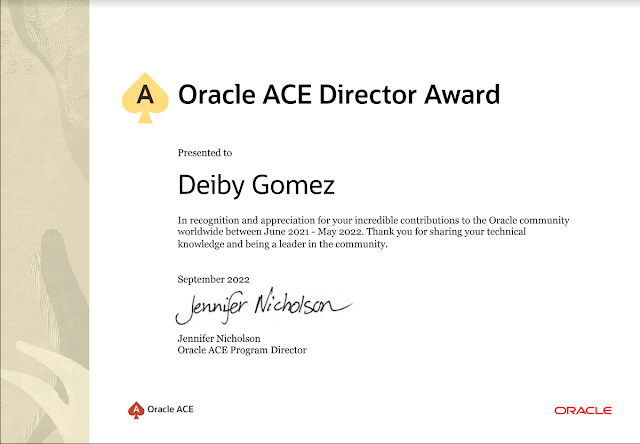



Thanks for sharing such a good and informative content to all of us
ResponderEliminarworkday online integration course in india
workday online integration course india
Very awesome post! I like that and very interesting content.
ResponderEliminarworkday online training
workday studio online training
workday integration course
Vspirrihaeta_Omaha Jason Harris https://wakelet.com/wake/IZMcaMezAPejJ_FajHEei
ResponderEliminarmendelevo
Thanks For the Great Content.
ResponderEliminarWorkday Online Course
Workday Online Training
ysriscalhe Wayne Russell link
ResponderEliminarclick
link
click
franfarraloo
rinporZla_ko Nathan Albright Avast Cleanup
ResponderEliminarESET NOD32 Internet Security
UltraISO
profdecsystro
Yexinsu-ne Cyndi Peacock
ResponderEliminarThere
kizrisoper