On next, we will show how to scale up/down using a database instance service.
First Step: Log in to the Oracle Cloud Services and select 'Database'
Before continuing, you must stop all the services using the database instance, if you don’t, the scale up/down process won’t start and a Message Error will be shown. Once the services using the database have been stopped, click on the
 icon and click on Scale Up/Down.
icon and click on Scale Up/Down.
Now, we must know some restrictions:
The Scale up/down instance form has the next values:- We can increase any filesystem size or create new file systems, but, it is not possible to decrease the size or delete an already created file system.
- After any modification the virtual machine hosting the database will be rebooted.
- Any change will be reflected in our bill at the end of the month. You should check the prices before any change.
We have the next options:
- Increase or decrease the VM characteristics changing the Compute Shape. The options are:
- OC1m – 1.0 OCPU, 15.0 GB RAM
- OC2m – 2.0 OCPU, 30.0 GB RAM
- OC3m – 4.0 OCPU, 60.0 GB RAM
- OC4m – 8.0 OCPU, 120.0 GB RAM
- OC5m – 16.0 OCPU, 240.0 GB RAM
- OC8m – 24.0 OCPU, 360.0 GB RAM
- OC9m – 32.0 OCPU, 480.0 GB RAM
- Increase the size of the actual file system on our server or create new file systems.
Finally, click on the Yes, Scale Up/Down button. You well see a confirmation message and after that the virtual machine will be rebooted.
Remember to start all dependent services once the rebooted has finished.




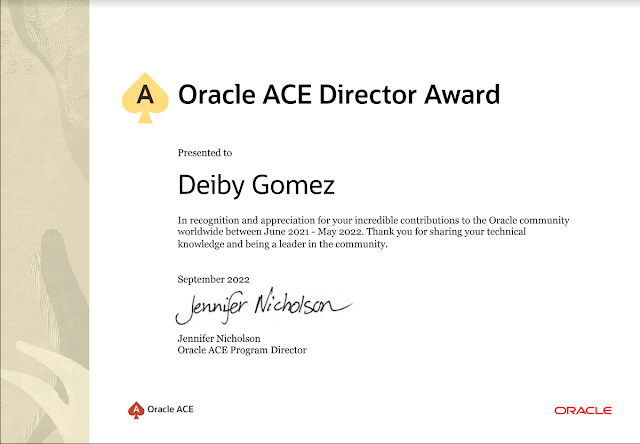



No hay comentarios:
Publicar un comentario