Select the platform where you will install the tool. In my case, I have selected Windows.
You know Windows :) Just Next, Next, Next...
You can provide your Oracle Cloud credentials to upload the VMware VM to be exported, and importing it directly to Oracle Cloud. However I will use the offline mode in this article to use my laptop as a stage.
A webpage will be open, Select "Or switch to offline mode"
Log in into the VMware ESXi Server:
Select the VM that will be migrated to Oracle Cloud, if the VM cannot be selected then it's still running. Stop it first in ESX Server and then select it.
Select the Directory where the VM's files will be stored:
The VM's files will start to be transfered to your machine:









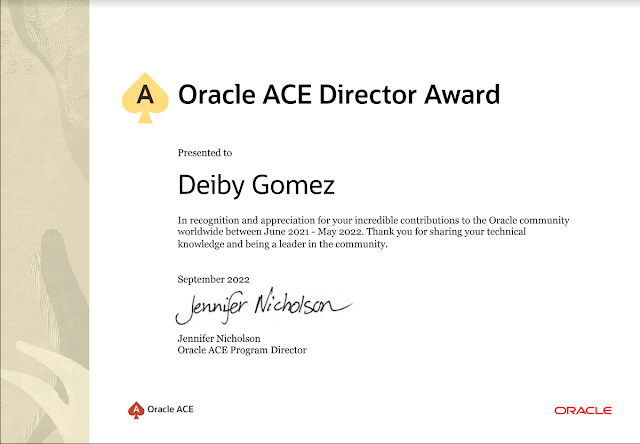



No hay comentarios:
Publicar un comentario