Log in into your Oracle Cloud Account and go to Object Storage ->Object Storage
Type a name for the Bucket and select the Default value for the other options and then click on "Create Bucket":
The new Bucket will be listed, click on it's name:
Click on the button "Upload Objects":
Click on "Select Files" and then upload the VMware File we exported with Ravello VM Import tool:
Wait until the files are uploaded completely :
Creating the Instance Custom Template
In the main menu, click on "Compute" -> "Custom Images"
Click on "Import Image":
Specify the details for the Instance Image:
Operating System: Linux
Object Name: The VMware file we uploaded previously.
Image Type: VMDK
Launch Mode: EMULATED MODE.
Then click on "Import Image":
This is because Linux 5 is not supported to select "Paravirtualized Mode" as per the Official Table in Oracle Documentation.
The Instance Custom Image will start to get created:
After some minutes, The Instance Template will be created 100%. Click in the button "Create Instance":
After some minutes, The Instance Template will be created 100%. Click in the button "Create Instance":















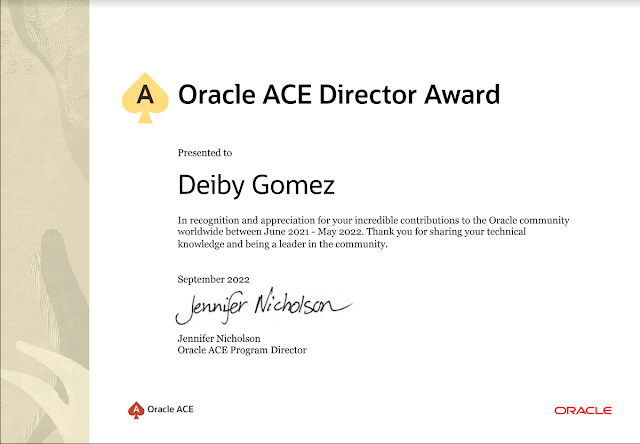



No hay comentarios:
Publicar un comentario